POS Custom Fields
How to take advantage of Custom Fields in the POS application:
Through Custom Fields, you will be able to track the sales and revenue of each user or branch of the POS separately. In addition, you will be able to track the assets and liabilities of each branch.
How to set up custom fields for each user:
From the “Settings” dropdown list, select “Custom Fields”
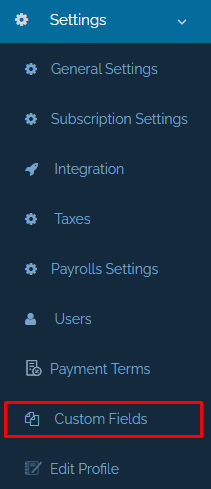
After that, “Select Module”, which means the place where the custom field will be added, which is “Invoices and Quotations”. Specify the type of the field “Text”, and the “Field Name”, such as the name of the representative, or the name of the seller
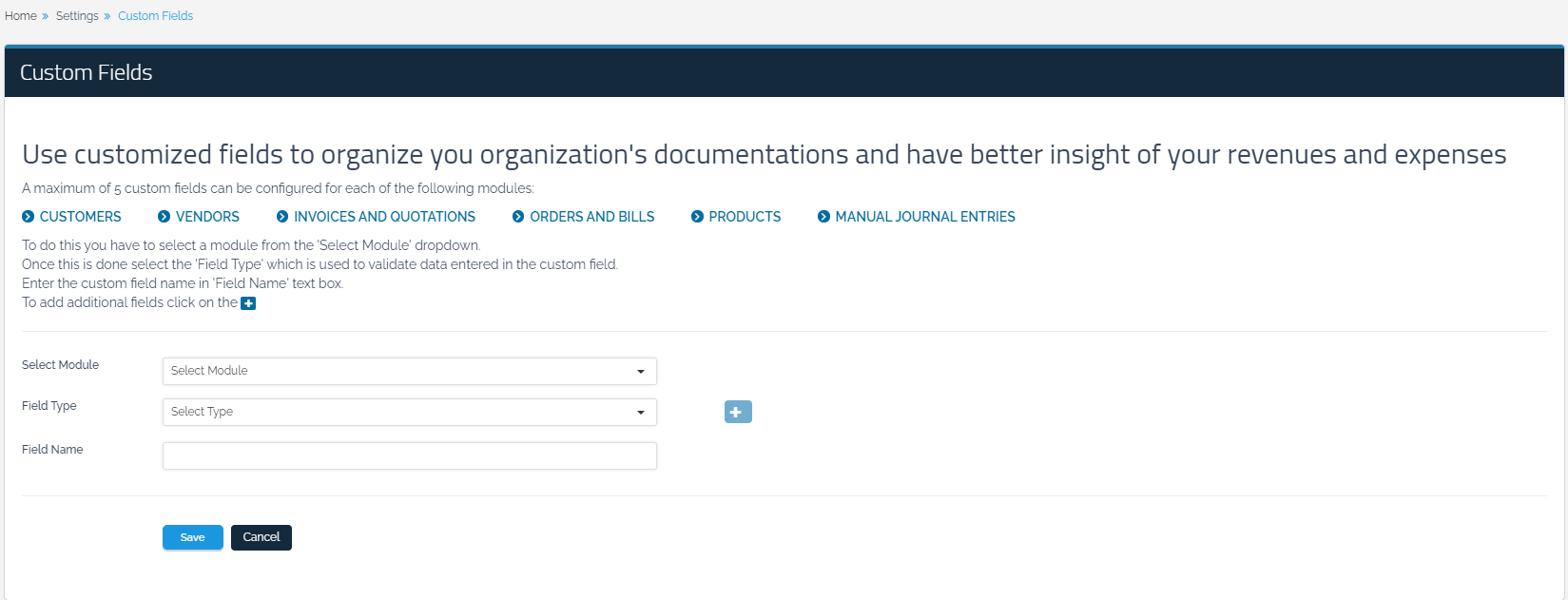
By clicking on “Save”, a new custom field will be added.
After that, from the drop-down list, click on “Users”.
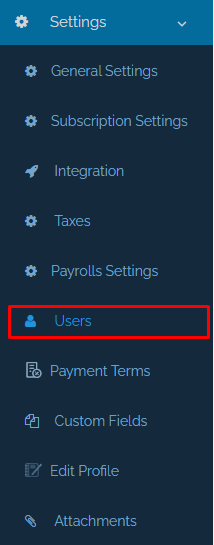
Then, you will be automatically directed to the “Users” main page where you can see all users who have been already added to Qoyod including the main user. In front of each user, you will find the “View”, “Edit” and “Delete” icons. By clicking on “Edit”, you will be taken to the “Edit User” page.

On the “Edit User” page, you will find the custom fields at the bottom. Select the custom field that was created for this user. By clicking on “Save”, it is now possible to analyze the operations that this user enters from the POS application in the income statement.

After that, through the “Filter” feature, you will be able to know all the operations that users perform on the POS and analyze the custom fields in the income statement.


















