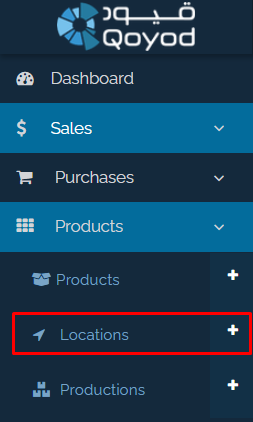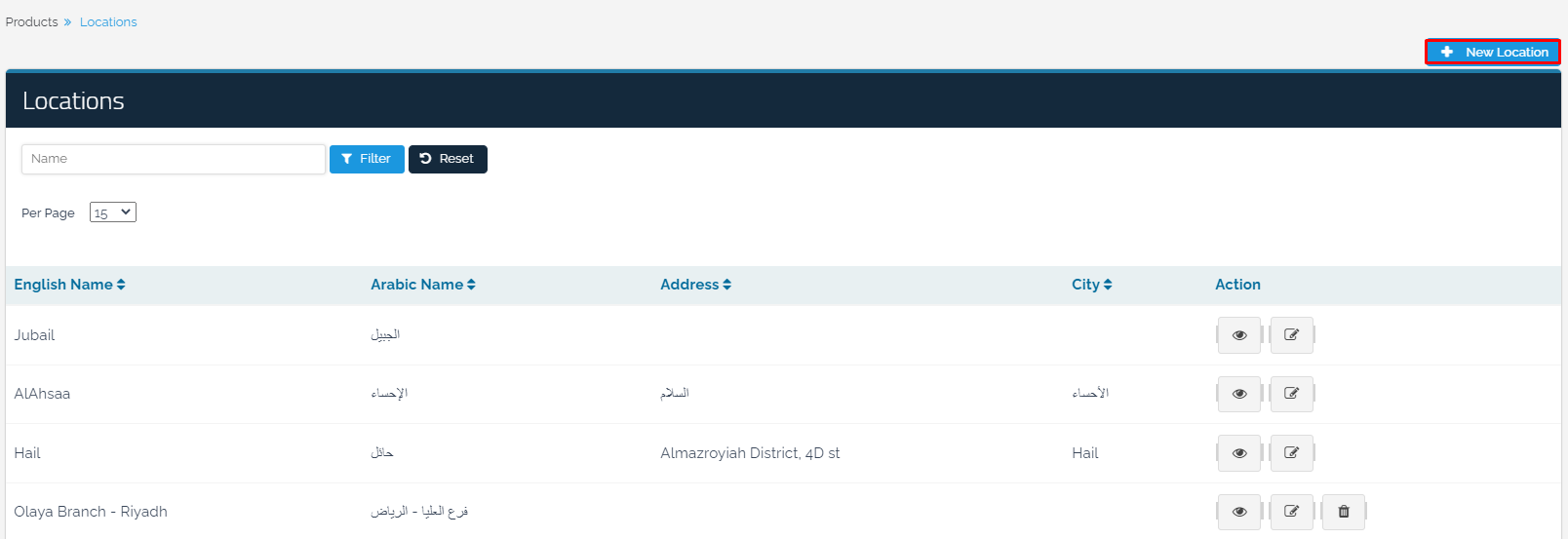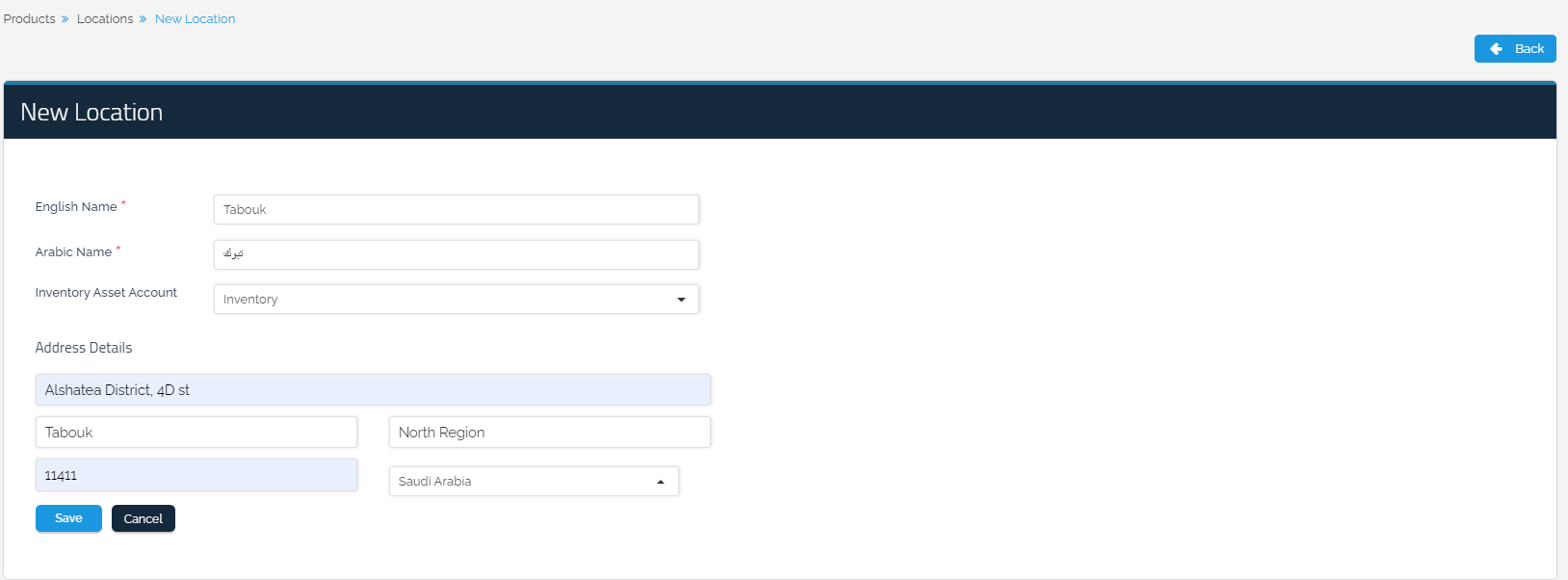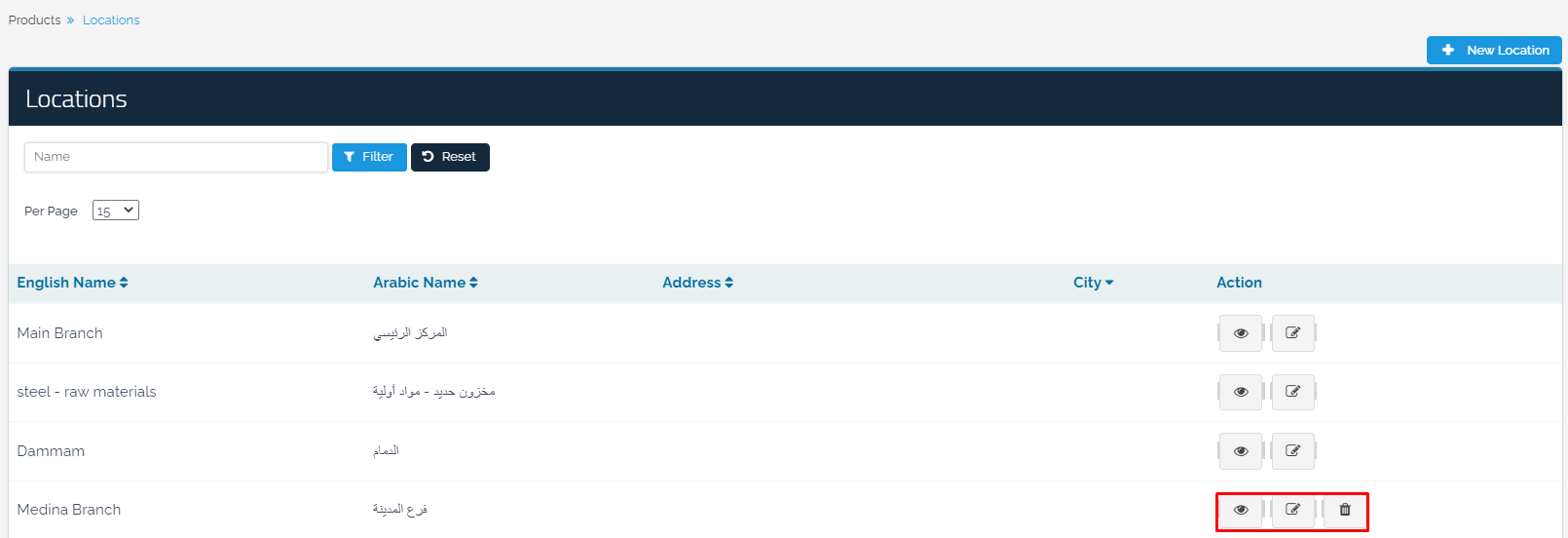- Solutions
- Qoyod Tahseel

Qoyod Tahseel
New service to accelerate your payment collection process.
- Qoyod Lend

Qoyod Lend
New service to help you your business grow with flexible funding solutions.
- Qoyod Tahseel
- Integrations
- Geidea

Geidea
Simplify your financial transactions with Geidea integration, allowing seamless payment processing and cash flow management.
- Geidea
- Sectors
- Retail sector

Retail Sector
Integrated solutions to tackle Retail sector challenges.
- Manufacturing

Manufacturing
Integrated solutions to tackle Manufacturing sector challenges.
- Food & Beverages

Food & Beverages Sector
Integrated solutions to tackle Food & Beverages sector challenges.
- Legal Sector

Legal Sector
Integrated solutions to tackle legal sector challenges.
- Rental Sector

Rental Sector
Integrated solutions to tackle Rental sector challenges.
- Travel & Tourism

Travel & tourism Sector
Integrated solutions to tackle Travel & tourism Sector challenges.
- Education Sector

Education Sector
Integrated solutions to tackle Education sector challenges.
- Services Sector

Services Sector
Integrated solutions to tackle Manufacturing sector challenges.
- Real Estate & Contracting

Real Estate & Contracting Sector
Integrated solutions to tackle Real Estate & Contracting sector challenges.
- Operation & Maintenance

Operation & Maintainance Sector
Integrated solutions to tackle Operation & Maintainance sector challenges.
- Technology Sector

Technology Sector
Integrated solutions to tackle Technology sector challenges.
- Retail sector
- Pricing
- Resources
- Vat Calculator

Vat Calculator
Accurately and effortlessly calculate your tax with Qoyod’s advanced TAX Calculator, helping you stay compliant with the Saudi ZATCA requirements.
- Blog

Blog
Explore rich articles and topics on accounting and business management to enhance your skills and stay up-to-date with industry trends.
- Newsletter

Newsletter
Subscribe to our monthly newsletter for the latest news, updates, and valuable tips delivered straight to your inbox.
- Affiliate Program

Affiliate Program
This program allows anyone to earn money by promoting Qoyod solutions.
Learn More
- Vat Calculator