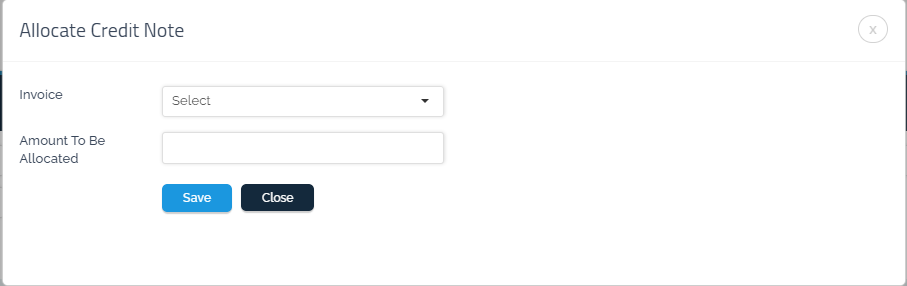Credit Notes
Credit Notes:
A credit note is a document that the seller gives to the customer who has returned goods. It is a proof by the seller that the customer has an amount that must be paid to them, such as sales returns. In the future, the customer can use the credit note to reduce the value of the invoices owed on them, or to request a refund based on the company policy.
What should I do if a customer wants to return an item?
You can create a credit note for the customer or return the amount to them by following the following steps:
First method:
by clicking on view icon of the invoice, click on Return Invoice +icon.

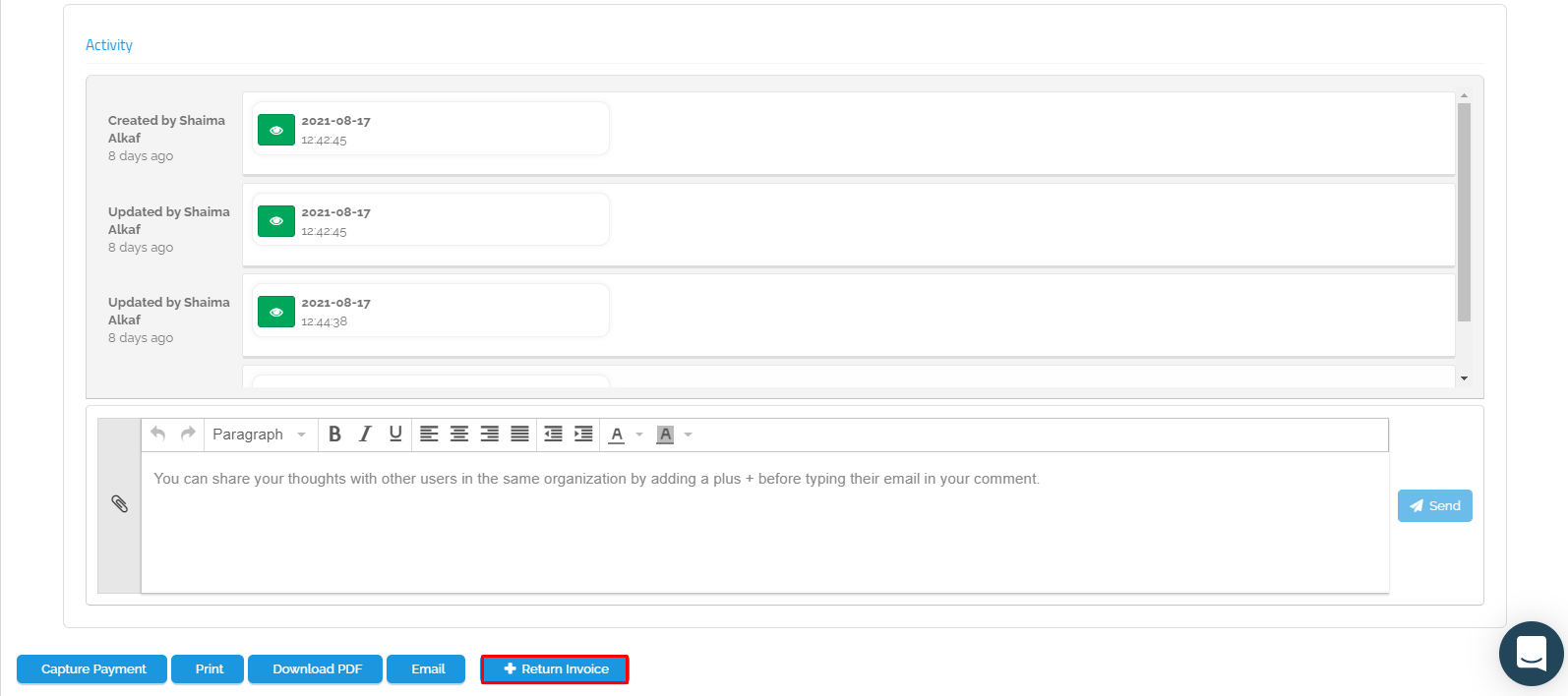
Second method:
1. Select “Invoices” from the “Sales” dropdown menu.
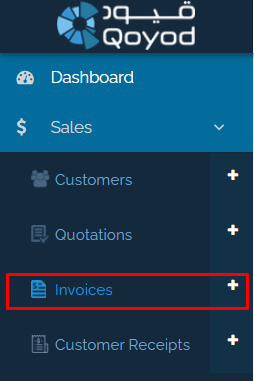
2. Click on “Manage Credit Note” then “New Credit Note”.

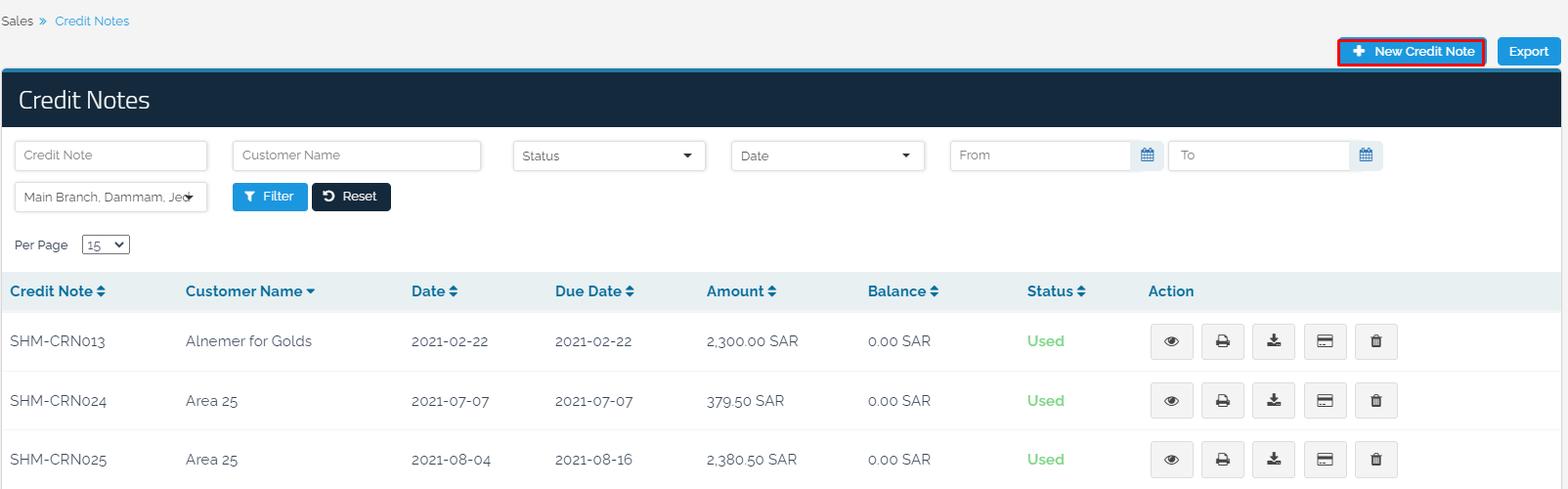
3. Select the “Customer” who wants to return the product.
4. Select the “Date” when this note was issued.
5. Select the “Product” that the customer wants to return and the quantity by referring to the invoice returned from the customer.
6. Select the “Location” to which the amount will be returned.
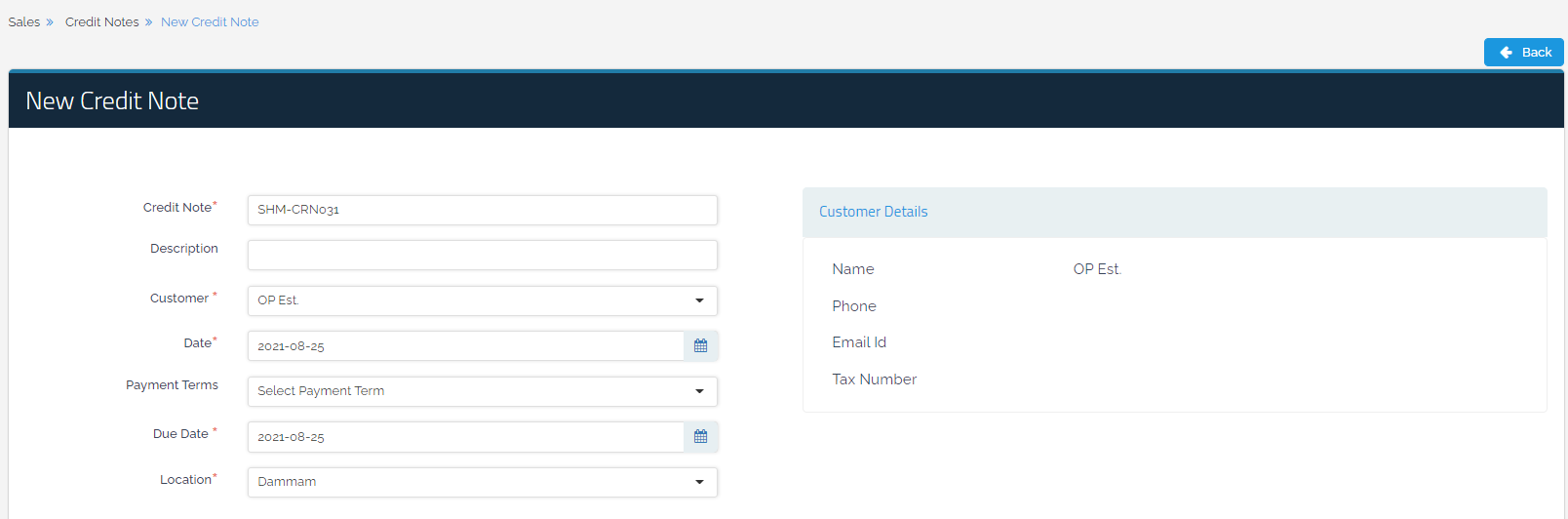
7. You can add “Terms and Conditions” to the invoice in addition to any “Notes” that you want to be displayed.
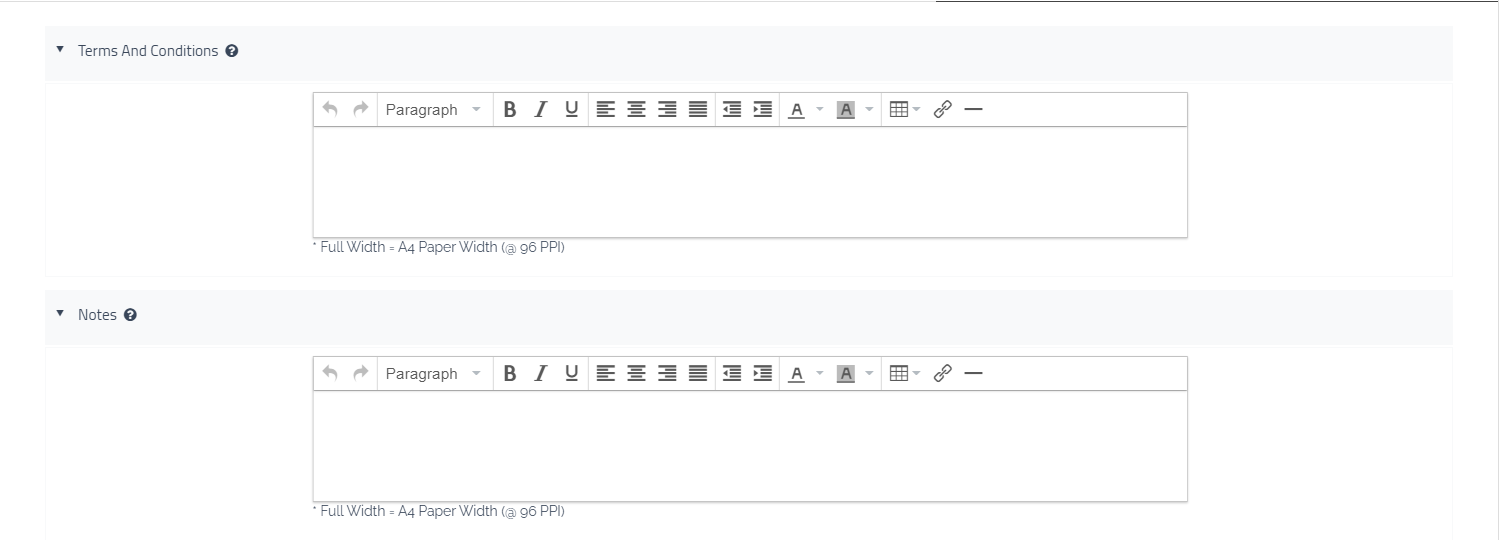
8. By clicking on “Save and Approve”, a new credit note will be added.
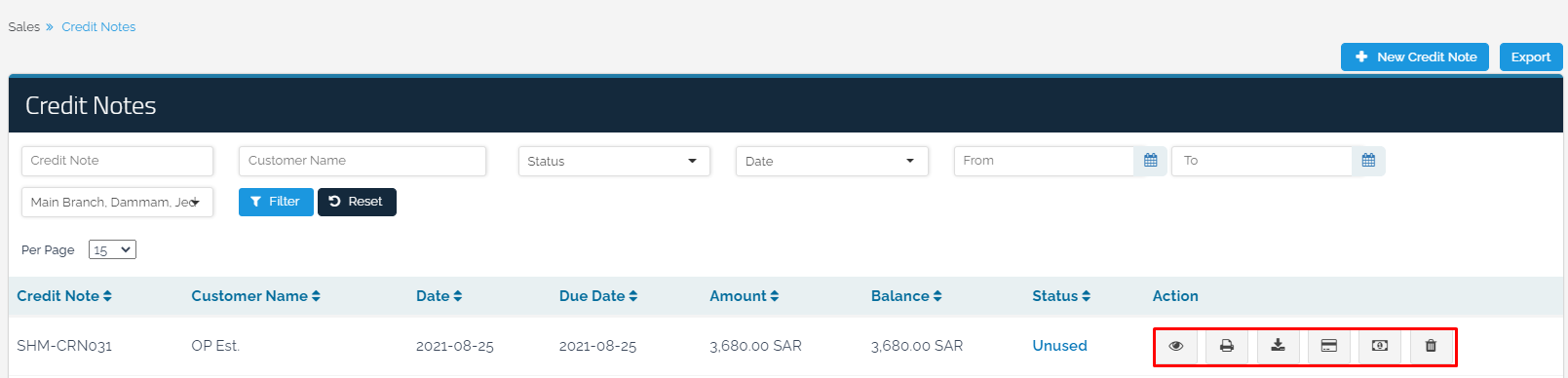
Credit Note Options:
View: To review the credit note.
Print: To print the credit note.
Download PDF: To download credit note in PDF format.
Allocate Credit Note: It is allocated to the “unpaid” invoices owed by the customer to reduce the customer’s entitlement and return the goods.
Return Money: To return money to the customer by selecting “Cash in Hand”, “Petty Cash” or “Bank Current Account”.
Delete: To delete the credit note “if the credit note is not allocated or the money is returned to the customer”.
After creating a credit note, you have two options:
The first: Return Money
If the customer wants to return the item and return his money back, you can do so by clicking on the “Return Money” icon. Then, select the “Account” from which you want to pay the amount whether “Cash in Hand”, “Petty Cash” or “Bank Current Account” and click “Save”.
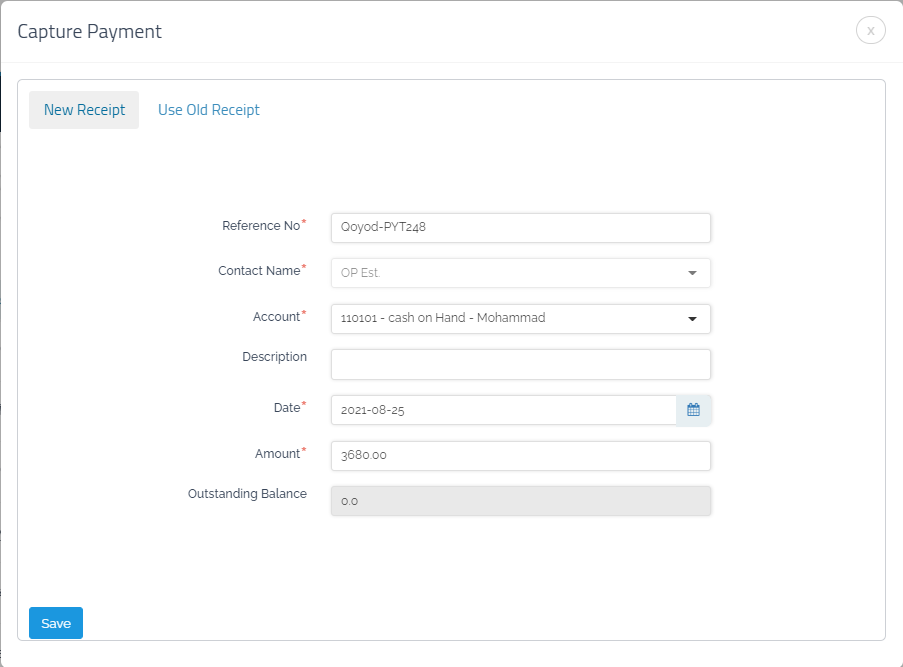
The second: Allocate Credit Note
If you want to allocate a credit note to the invoices owed by the customer “unpaid”, you can do so by clicking on “Allocate Credit Note”. Then, select the unpaid “Invoice” and the “Amount To Be Allocated”, as the notification can be used for several invoices until the entire amount of the note is exhausted.