Bonuses
Adding Bonuses
How to add bonuses and deal with them:
Employees are given bonuses as an incentive for them or their activities at work. They can be created by adding a certain amount and specifying the month when the bonus is to be paid, as it will appear in the specified month upon addition.
You can access the bonuses by selecting “Payrolls” and then clicking on the (+) sign in front of “Bonuses”.
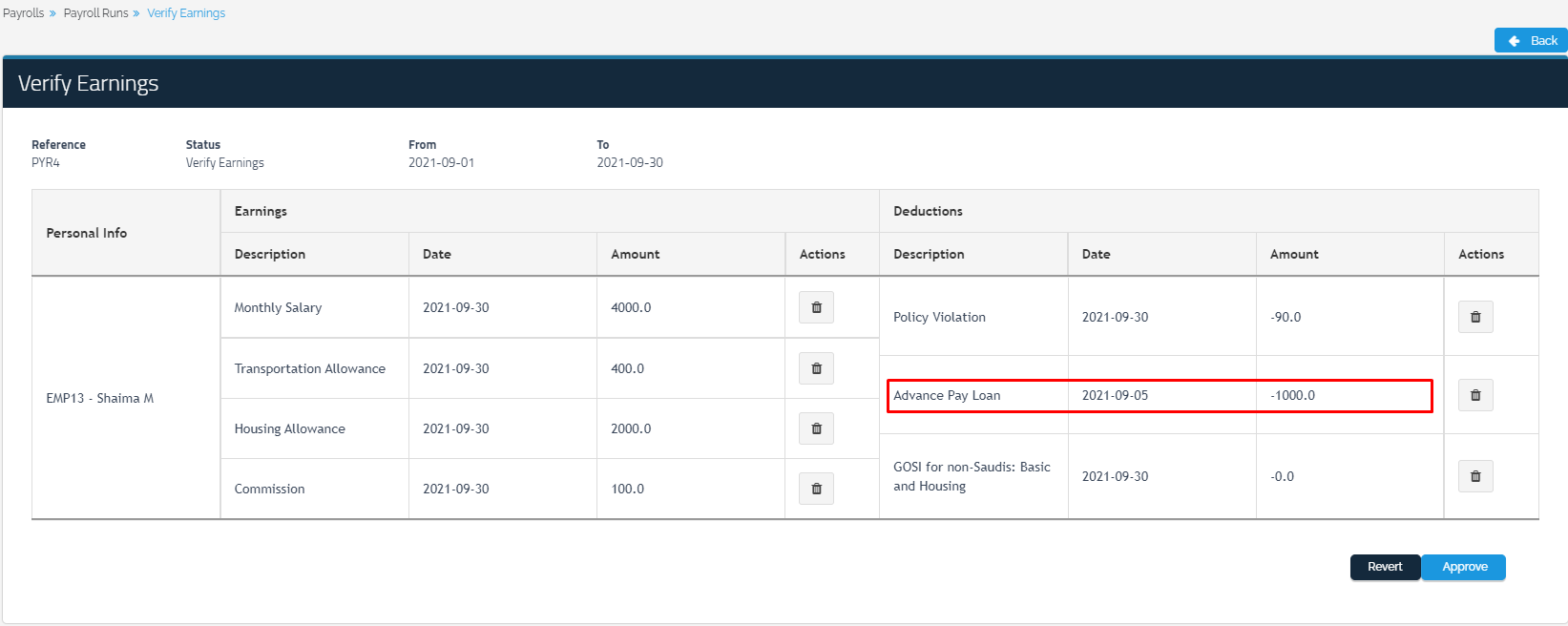
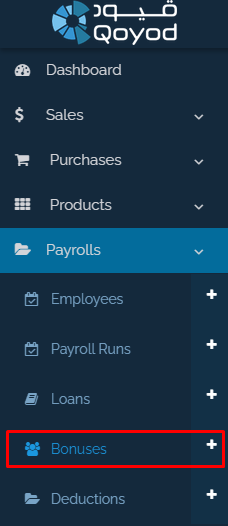
Select a “New Bonus” from the top right as shown in the image below:
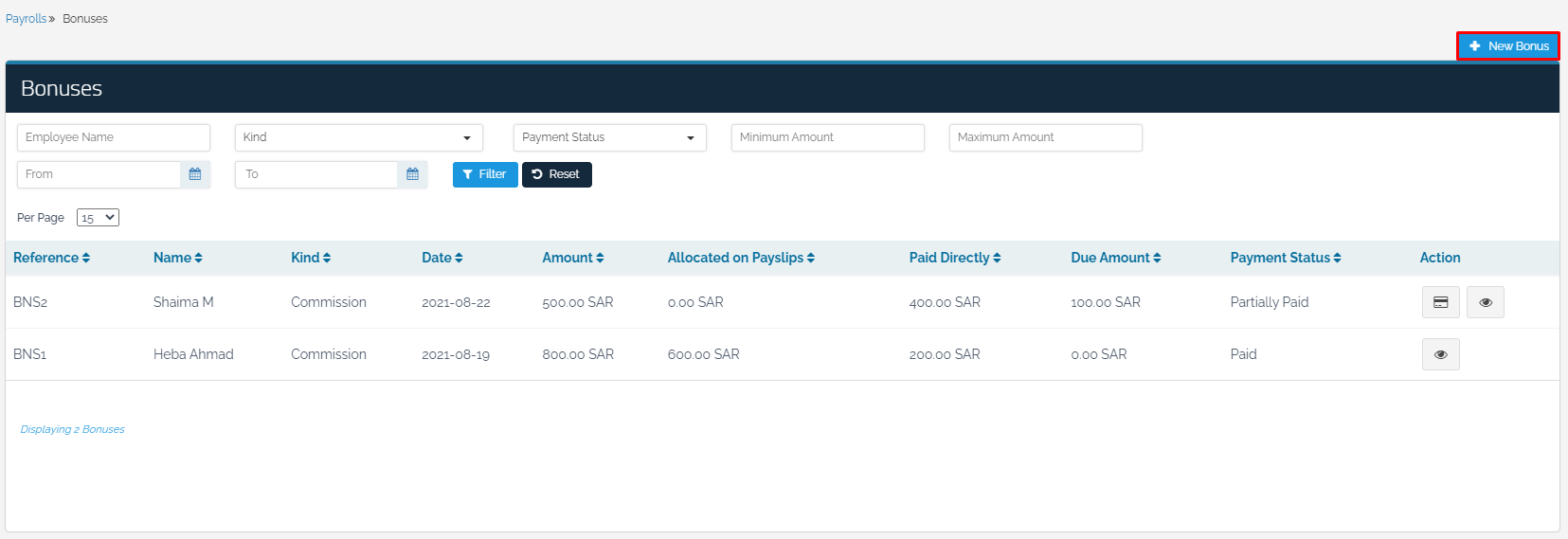
You will be automatically directed to the “New Bonus” page where you need to fill in the reference, employee, amount, date, and kind, where you can determine the type of bonus in the “Kind” field, whether is it a “Commission”, “Grant”, or “Other”, as shown in the image below:
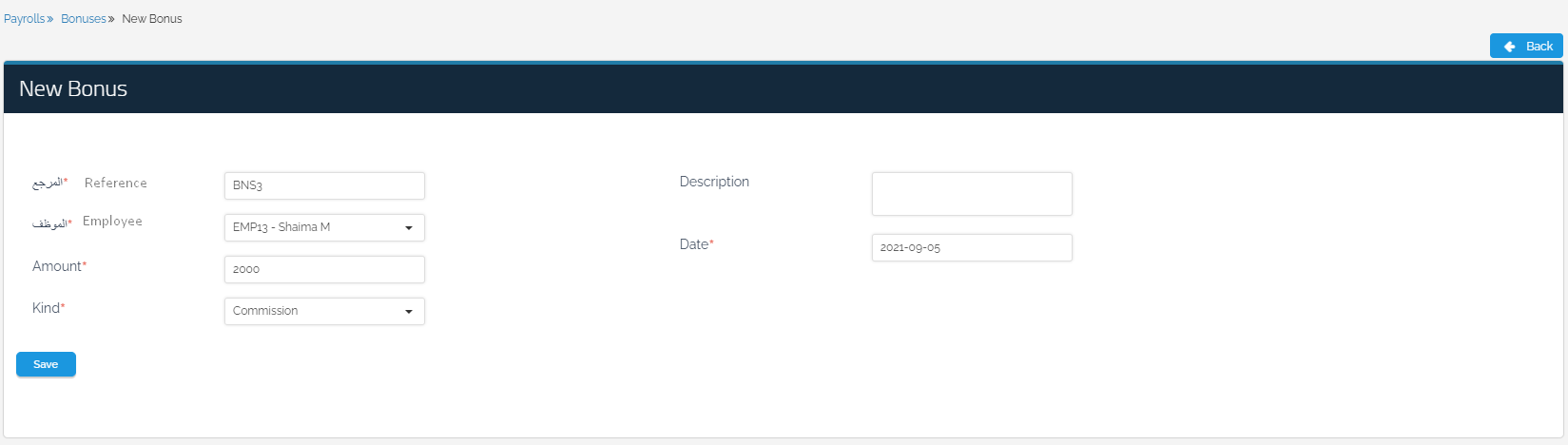
After adding the bonus to the employee, it will be reflected on an accounting entry that shows the indebtedness of the organization to the employee with the added amount, and you can access it through “Reports” – “Journal Reports”.
You can also disburse an amount of the bonus to the employee or the entire bonus through the “Payment Paid to Employee” icon next to the bonus, and you will be automatically directed to the “New Employee Payment” page.
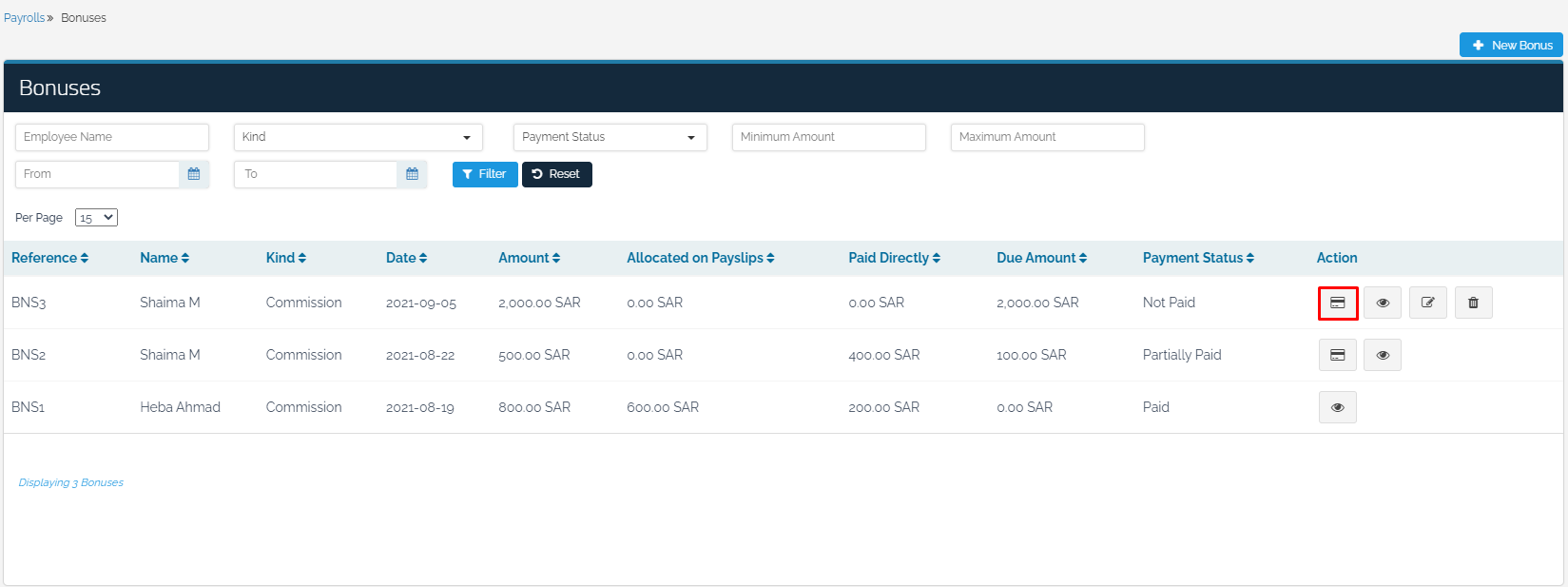
Determine the “Kind” of account on which the bonus is charged, whether “Commission”, “Grant” or “Other” and select the “Date” and add the “Amount” to be paid to the employee. If you paid the entire amount of the bonus to the employee, it will appear on the “Bonus” page that the full amount has been “Paid Directly” and there is no “Due Amount”. However, if part of the bonus amount is paid, the receipt for the employee’s bonus will appear in the table as shown in the image below:
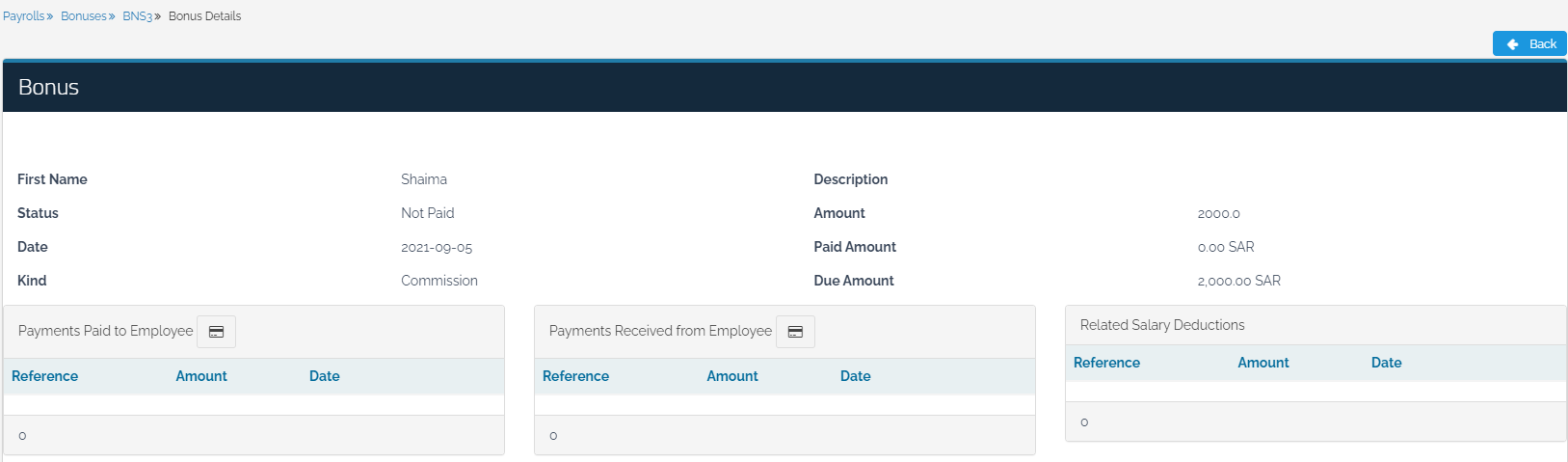
In the above case, it becomes clear that part of the bonus has been paid and an amount owed to the employee remains for later disbursement. Therefore, when you go to the payslips and view the employee’s salary, these details will appear in the employee’s statement as in the image below:

Thus, you have completed the steps of adding bonuses, and you can follow the same steps to add a bonus to a new employee.


















