You’re moving into a world full of advanced technology and revolutionary developments, a future in which paper and traditional documents almost fade away, and the world is moving towards a digital age in which innovation, ease, and efficiency depend, and where you can see that you’re going to be able to make a difference. Among these amazing innovations is the printing of the electronic invoice, which is a bright star in modern commerce. So let me lead you on a fun tour that allows you to explore a new world that is vibrant and dynamic. Imagine for one moment only that you will say goodbye once and for all to the vague and less flexible paper and receive with pride and welcome the electronic invoice. That can reflect the cultural and technical development that surrounds us, as you can create and send electronic invoices with a single touch, thereby eliminating the trouble of printing and traditional distribution; thus you can offer a unique experience to your clients.
How to print the Saudi electronic invoice
The electronic invoice system has been implemented in the Kingdom of Saudi Arabia with the aim of simplifying and improving the process of issuing and managing invoices for companies and individuals, which reduces the costs and efforts associated with printing and distributing traditional invoices. Below, we will take a look at how to print the Saudi electronic invoice and the most important main points in this process:
Login to the sales list.
After logging in to the electronic invoice system, you must go to the main menu and usually select the section dedicated to sales. It is worth noting that you may have other options in the main menu, but you must choose “Sales” to access the invoice management functions.
Invoicing management
Once you get to the sales department, you need to look for an “invoice management” option or something like that, as it’s this option that moves you to a list that contains stored invoices or current invoices that you can choose one of for printing.
Choose the invoice to print.
After going to the invoice management interface, you can search for the specific invoice you wish to print. Remember that these invoices can be linked to specific dates or unique invoice numbers, and once you find the appropriate invoice, you must choose it to continue.
Printing of the electronic invoice
After determining the invoice you wish to print, the “print” button normally found at the top of the invoice window should be searched, as this button can be part of the list of procedures above the screen or is independently present as a separate button.
Printing settings
Once you click on the “print” button, you will be shown a screen of settings responsible for printing the electronic invoice, and remember that you must make sure that your operating platform is attached to an appropriate printer for the electronic invoicing.
This screen can provide you with options, such as: selecting a specific printer; choosing to coordinate printing; determining the number of copies required; and modifying other printing settings.
Choose a print format.
Remember that in the process of printing an electronic invoice, you can choose the printing format that best suits your needs, as this can include: choosing paper size, text formatting, invoice design, etc. And so on and so forth.
A variety of templates are usually available to choose from, and the template can also be customized to your requirements.
Note
It is important that you professionalize the electronic invoicing process, ensure that your operating platform is connected to the correct printer, and that all necessary settings are properly constructed. Also, make sure that appropriate paper is available for printing.
How do I automatically print an electronic invoice?
The automatic printing of the invoice is a process that facilitates the management of invoices and saves time and effort, which can be achieved by following some basic steps to identify the thermal printer as the default printer and to control your browser settings.
Set the thermal printer as the default printer.
To set the thermal printer used as the default printer to successfully print the electronic invoice, you can follow these steps:
- Look for “Printers & Scanners” in the “Start” menu.
- Click on “Printers & Scanners” to open Settings.
- Make sure the “Let Windows Manage My Default Printer” option is deactivated.
- Select the thermal printer you want to use as the default printer.
- Click on the “Set As Default” button to set it as the default printer to be able to successfully print the electronic invoice.
Adjust browser settings.
After setting the thermal printer as the default printer, you must adjust the settings of the browser “Google Chrome” to achieve automatic electronic invoice printing. You can follow these steps:
- Open Google Chrome, click the options button, and choose Settings.
- Click “On-Startup”.
- Copy the link to your account’s “Selling Screen” page, and add it in the Automation field of the “Add” option.
- Click “Add” to add them.
- Next, close all open Google Chrome browser windows by pressing Ctrl + Shift + Esc on your keyboard.
- Quit the Google Chrome file job if it’s open.
Set browser properties.
Next, adjust the features of the browser “Google Chrome” by doing the following:
- Right-click on the “Google Chrome” icon and select “Properties.”.
- Copy the extension “–enable-print-preview –kiosk-printing” and add it to the “Target” field after the already-written statement, adding a space between them.
- Click on “Apply” and then click on “OK.”.
Note
After applying these settings, open “Google Chrome” again, and your “sale screen” page will be shown automatically, and then you can create and save an invoice, and it will be printed automatically without the need to click on the “print” button.
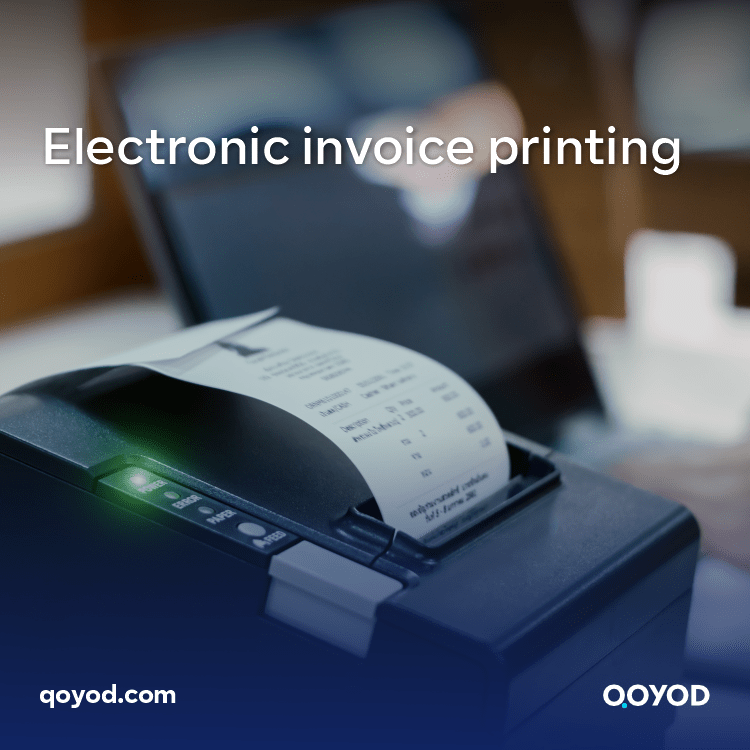
E-Invoice Verification
E-invoice verification is the process of verifying the validity of the e-invoice that has been issued, and this includes several steps to be able to successfully verify the invoice, which are as follows:
Source validation
Before printing the electronic invoice, it must be verified that it comes from a reliable source. For example, it must be verified that it was sent from a known and reliable standpoint, such as the company or the institution with which it deals regularly.
Digital signature verification
The digital signature is used to confirm the identity of the sender and to ensure the integrity of the data. It is worth noting that the digital signature attached to the electronic invoice must be validated, and it must be ensured that it has not been modified or falsified.
Verify transaction details.
Before printing the electronic invoice, it must be verified that the details mentioned in it correspond to the actual transaction that took place, including: verifying that the amounts of money and goods or services mentioned in the invoice match the details agreed upon.
Validate taxes and fees.
If the e-invoice includes taxes or fees, it must be validated and comply with applicable tax laws and local rules.
Validate sender and recipient data.
Remember that you must also verify that the sender and recipient data mentioned in the electronic invoice are correct and must be true.
Use verification tools and software.
Available electronic verification tools and programs can be used to verify the validity of electronic invoices, as these tools use smart verification techniques to match data and digital signatures to verify their authenticity.
Note
Specific verification steps may vary depending on countries and applicable laws, as some countries can include additional requirements, such as relying on digital number certificates or using certain encryption protocols.
In addition, some authorities specializing in verifying electronic invoices may provide specialized services to verify their validity, as individuals and companies can benefit from these
services to ensure that the electronic invoices they receive are correct and reliable.
In conclusion…
With the sky horizon and the end of our journey nearing, we find ourselves at a new door of opportunities and possibilities, as the printing of the e-invoice in Saudi Arabia has put its feet on the ground; to shake the routine and open up new horizons for the business world, through which small, medium and large businesses can benefit from many of the benefits that enhance efficiency and contribute to sustainable success; Businesses can quickly and easily manage invoices, track transactions, and analyze data accurately and effectively, while customers benefit from a seamless and convenient shopping experience, as they can receive invoices via email, and easily keep them on their personal devices, which is worth noting that it not only enhances efficiency and convenience, but is also an important step towards environmental sustainability.
To move forward towards a bright future based on technology and innovation in every aspect of our lives with the Qoyod program, it is worth mentioning that the program offers all its customers: electronic invoice systems as well as point of sale systems, stores, customers, etc., making it the best integrated accounting software.
After you know how to print an e-invoice, try Qoyod now for free for 14 days, and get ready to see a new world that is vibrant and innovative.



